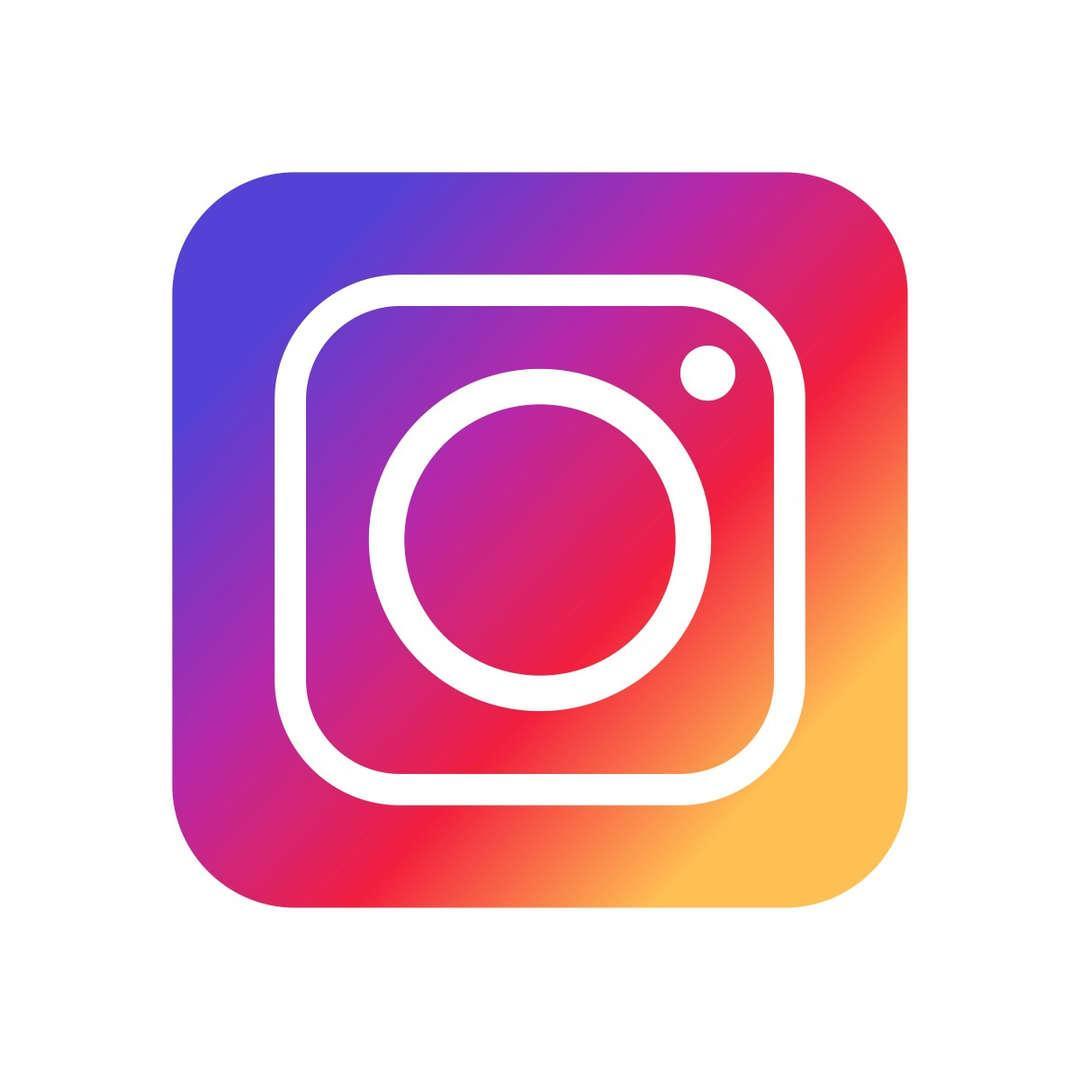PTA Home
PTA LINKS
PTA CONNECT
What is PTA Connect?
PTA Connect is the system database of the NEST+m PTA. Joining PTA Connect allows you to receive important school communications, access the Member Directory, make donations, and see your purchase/donation history. NEST+m PTA uses PTA Connect to sell tickets to school events and collect contributions to the Classroom Supplies and Teacher Appreciation events.
If you have forgotten your PTA Connect password, please visit the Password Reset webpage
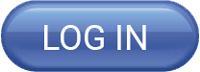 |
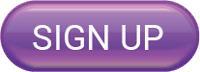 |
 |
Are your PTA emails going into junk/spam folders?
Despite our best efforts, many PTA emails end up in your junk/spam or promotion folders. This happens because Google, Yahoo and other email providers automatically tag the emails their servers receive from companies such as Mailchimp. The PTA uses Mailchimp to manage our lists and to create and send emails to our community.
We recommend the following steps to ensure that PTA emails reach your Primary email inboxes.
1. Please add the following email addresses to your Contacts in whatever email provider you use.
- [email protected]
- [email protected]
- [email protected]
- [email protected]
- [email protected]
- [email protected]
- [email protected]
- [email protected]
2. Please REDIRECT our emails into your primary inbox by following the instructions below for the most frequently used providers.
GOOGLE
Always show an email in your inbox
If an email doesn't belong in a label, remove your email from the label so that it shows up in your inbox.
- Open an email in your inbox.
- In the top right, select Move to .
- Choose the Remove from option.
- Select Always do this in the black bar at the bottom.
- Check to make sure your email is directly in your inbox and not in a label.
If you don't see the email in your inbox, it might be in one or more labels, such as Low Priority or any custom labels. Once you find your email, select Move to Choose Remove from. You may have to repeat these steps.
YAHOO
- Navigate to Yahoo Mail, log in to your Yahoo account and click the "Spam" folder. Junk emails are stored in this folder.
- Click the email that was wrongfully treated as junk mail to open it.
- Click the "Not Spam" button in the toolbox to immediately send the email to the Inbox folder. Emails from the same sender will not be treated as junk mail anymore and will be sent to the Inbox folder.
OUTLOOK
To mark a message as not junk, do the following:
- In Mail, click the Junk E-mail folder in the Navigation Panel.
- In the message list, click any message that you want to mark as not junk.
- On the Home tab, in the Delete group, click Not Junk.
WELCOME TO THE NEST+M PTA!
Every parent or guardian of a NEST+m student as well as every teacher at NEST+m is automatically a member of the NEST+m PTA. We are one PTA for the entire school (K–12). Our goal is to create and maintain a welcoming and supportive community for all NEST+m families and faculty and to support the administration and faculty in their efforts to provide outstanding curricular and enrichment programs to all NEST+m students.
The school day is 8:30am - 2:50pm.
YOU CAN MAKE A DIFFERENCE
Each and every one of us can make a difference. Our collective participation enables the dynamic NEST+m community to continue to thrive. Every dollar we donate goes toward enriching our children’s education, and every hour we volunteer our time or services at an event, in the PTA office, or behind the scenes, ensures that our kids experience the excellent programs, resources, and enrichment for which NEST+m is recognized. Donations to the General Fund campaign continue to be the best way to directly benefit students at NEST+m.
Thank you for your support,
The NEST+m PTA
212-677-5190 Ext. 6
PTA EVENTS CALENDAR
SHOP ONLINE, AND EARN FOR NEST+M!
It’s never been easier to support our school! NEST+m PTA participates in affiliate programs with the following partners. Click on the links below, then shop as you normally would! A portion of the proceeds will automatically be donated to the NEST+m PTA!
 |
 |
 |
- Mabel's Labels: Help reduce our Lost & Found by using these high-quality waterproof personalized labels. The PTA receives 20% of your purchase. Select "NEST+m PTA (Manhattan)" and start shopping!
- Donate AMEX points
- Lands' End: Use the NEST+m preferred code 900062597. Earn 2.5%
- Box Tops: Each Box Top is worth 10 cents to a participating Box Tops school. Box Tops can be earned from receipt scans or traditional Box Tops clips. Bonus Box Tops certificates or Bonus Box Tops offers, when available, are usually worth more than that.
WHOLE CHILD COMMITTEE
THE WHOLE CHILD COMMITTEE IS CURRENTLY SEEKING NEW MEMBERS. Please contact [email protected] if you are interested!
Whole Child is a parent-led group that meets monthly to address social, emotional and academic concerns of all students. Whole Child collaborates with the school administration to ensure that teachers meet the social, emotional and academic needs of all students.
In addition, the Whole Child Committee sponsors speakers and workshops that help parents positively address their children's concerns.
If you have any questions, please email [email protected]
For ongoing updates, please become a member of [email protected]
NON-PROFIT STATUS
NEST+m PTA is a 501(c)(3) tax-exempt organization. The EIN is 41-2225124.
You can find our IRS Tax Exemption Letter here.
PTA Announcements
No news stories
TEACHING ASSISTANT PROGRAM
Want more information about the parent-funded Teaching Assistants at NEST+m? Email [email protected]